For Internet Explorer
Internet Option -> Advanced Tab ->security
Section->Check Empty Temporary Internet Files folder when browser is closed
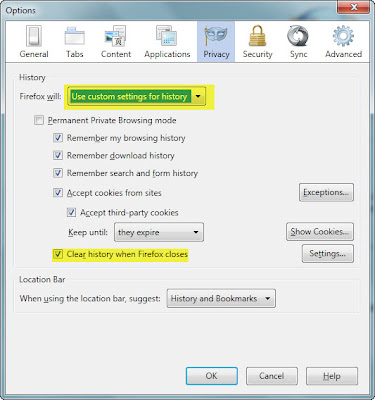
Till next time
For Internet Explorer
Internet Option -> Advanced Tab ->security
Section->Check Empty Temporary Internet Files folder when browser is closed
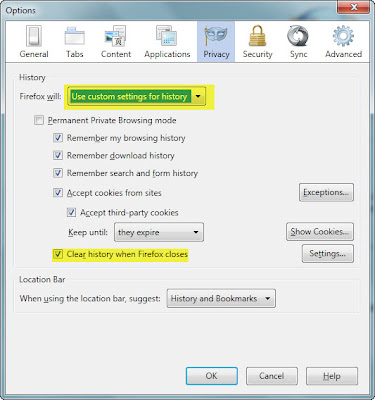
Posted by Joni at 10:48:00 AM 0 comments
These are steps for create report prompt link in OBIEE 11G:
1. Create the Dashboard Prompt
From Answer create dashboard prompt



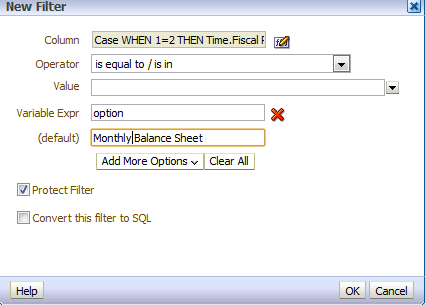

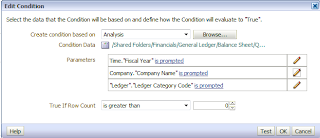

Posted by Joni at 7:33:00 PM 0 comments
Issue : Unable to Sign In into presentation services and RPD obiee 11
Solution: refresh the GUID.A refresh forces the system to reference the user GUID contained in the new directory server. Authentication errors may result if the GUIDs are not refreshed and the system detects a mis-match for the user GUID.
Here are steps how to refresh the GUID's:
To refresh the user GUIDs:
1. Open the NQSConfig.INI file for editing.Locate the setting FMW_UPDATE_ROLE_AND_USER_REF_GUIDS = NO and change its value to YES.
2. Modify the instanceconfig.xml file to instruct Oracle BI Presentation Server to refresh GUIDs on restart. Edit the file to add the last line in the following instruction
3. <ps:Catalog xmlns:ps="oracle.bi.presentation.services/config/v1.1"> <ps:UpgradeAndExit>false</ps:UpgradeAndExit> <ps:UpdateAccountGUIDs>UpdateAndExit</ps:UpdateAccountGUIDs>
4. From a terminal window, stop and restart the managed processes using the opmnctl parameters stopall and startall.
5. Edit the NQSConfig.INI file to reset the FMW_UPDATE_ROLE_AND_USER_REF_GUIDS = YES to NO and restart the Oracle BI Servers.
6. Remove, set to none, or comment out the line (see UpgradeAndExit in the following example) added to the instanceconfig.xml file (that instructs Oracle BI Presentation Server to refresh GUIDs on restart).
<ps:Catalog xmlns:ps="oracle.bi.presentation.services/config/v1.1">
<ps:UpgradeAndExit>false</ps:UpgradeAndExit>
<ps:UpdateAccountGUIDs>none</ps:UpdateAccountGUIDs>
Restart the Presentation Server for the instanceconfig.xml file that was updated.
7.Make sure Oracle WebLogic Server and the system components are also running, if they are not running, restart them.
Posted by Joni at 10:43:00 AM 0 comments
The attached PDF document provides a listing of Oracle Business Intelligence
Enterprise Edition (OBIEE) bugs which have been fixed in the OBIEE 11.1.1.6.0
release. It also lists the bugs fixed in Oracle Business Intelligence Publisher
(BIP) and Essbase
Please click here to download
Posted by Joni at 10:32:00 AM 0 comments
Posted by Joni at 10:16:00 AM 0 comments
How to return missing administration navigation
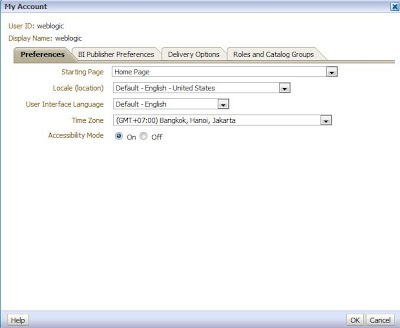
Posted by Joni at 9:52:00 AM 0 comments
If you want to use the
OBIEE 11.1.1.5.0 with Firefox 10+ there is one work around. Please perform following steps:
1. Type "about:config" into an address
bar
2. Right click anywhere and choose New / String
3. Name it "general.useragent.override"
4. Put the value "Mozilla/5.0 (Windows;
Windows NT 6.1; rv:10.0)Gecko/20100101 Firefox/9.0"
5. Refresh OBIEE login screen
Posted by Joni at 9:35:00 AM 1 comments

